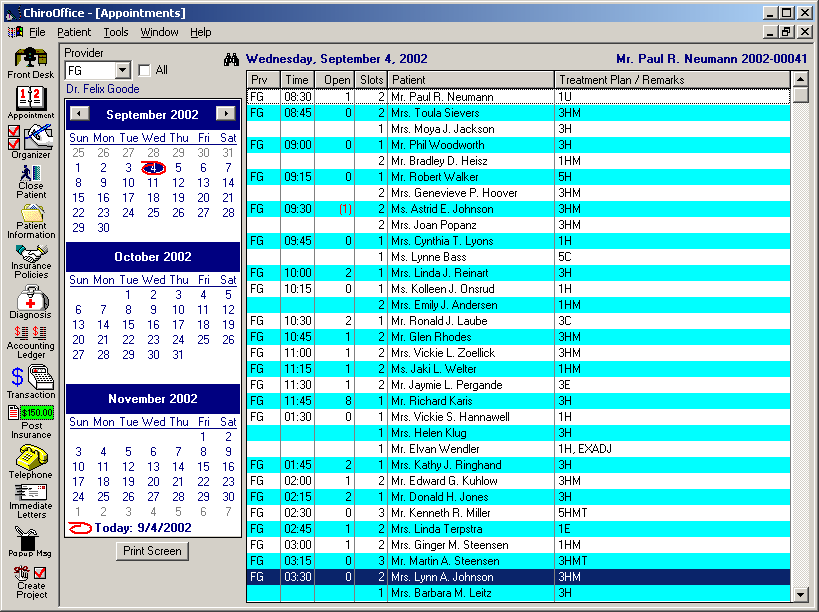Background:
Appointment book time slots are arbitrary. Some offices may have 3 time slots for each 15 minutes, while
other offices may have 4 time slots each 10 minutes. The objective of using time slots is to avoid
congestion in the patient waiting room, so time slots are generally considered with respect to the time that the
doctor actually spends with the patient service.
Step 1:
1. Open the
Appointment Template Editor
a. Click
Start > All Programs > Chiro Suite > Appointment Template Editor
.
b. For each provider, define the number of time slots desired for
Potential Patient Slots
.
Step 2:
When defining the time slot values, a maximum number of time slots should be defined before the lunch break.
This will
capture
any overbooking such that the afternoon schedule will begin normally. The user may delete a single time by
selecting it and right clicking and choosing
Delete
. The user may generate a single time slot with the maximum time slot defined, select and right click to
Add
it to the schedule.
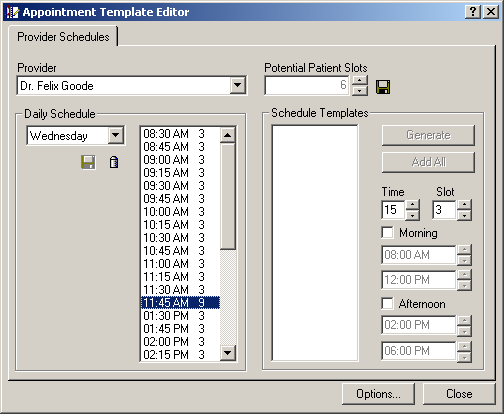
Step 3:
From ChiroOffice's dropdown menu, choose
Tools > Catalogs >Procedures
. Next, choose the
Treatment Plans
button from the top toolbar. Click each
Treatment Plan
in the list and click the
Edit
button. Define the time slot value for each treatment plan.
Note: The user can override these default values when setting the appointment
.
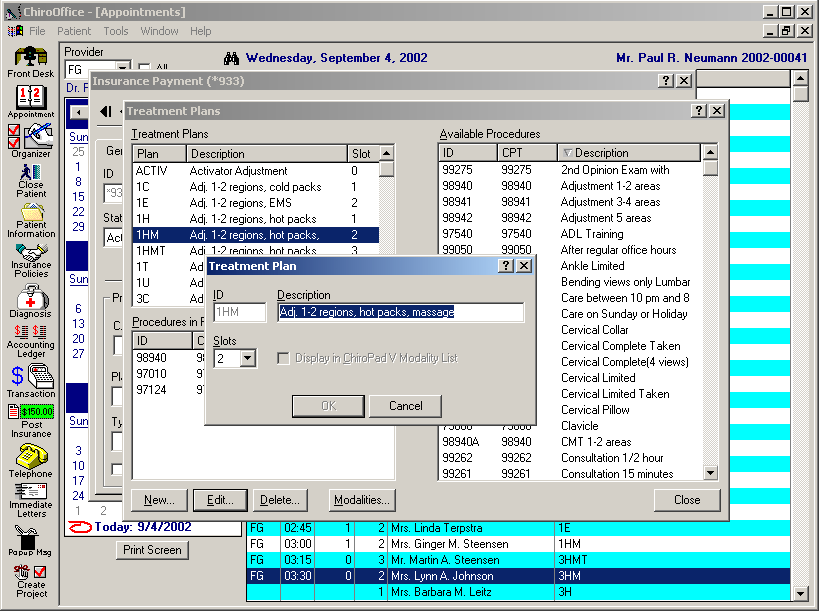
Step 4:
Go to the
Appointment
window. You will see the number of open slots, as well as the number of slots consumed by a particular
appointment. Right click over an appointment to edit it or to change the number of time slots.