 ) next to the Status while others do
not.
) next to the Status while others do
not.In order for ChiroPadEMR to generate text, for each and every Complaint there MUST be Verbiage, both templates and words, in the system for each and every Complaint Status. If the Verbiage is missing, the system will have nothing to generate and the information will be absent from the SOAP note.
On the lower right of the Customize Subjective Complaints
window is the Verbiage box (figure 16). The
left side of the box lists all the Complaint Status items in
ChiroPadEMR. Note that some have a paragraph symbol
( ) next to the Status while others do
not.
) next to the Status while others do
not.
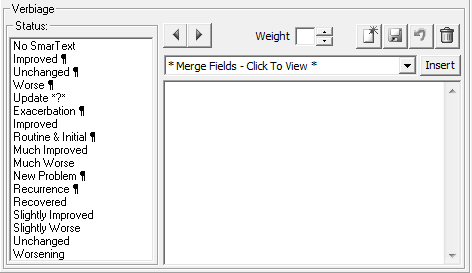
Figure 16
A Complaint
Status with NO paragraph ( )
symbol will generate a simple sentence in the SOAP note. There is one exception;
the first Status item is
No SmarText and just as
its name implies, there is no Verbiage in this entry. The
concept behind this entry is to provide the ability in the patient’s Complaint Window to shut off a
Complaint without
deleting it from the patient Subjective Complaint window.
)
symbol will generate a simple sentence in the SOAP note. There is one exception;
the first Status item is
No SmarText and just as
its name implies, there is no Verbiage in this entry. The
concept behind this entry is to provide the ability in the patient’s Complaint Window to shut off a
Complaint without
deleting it from the patient Subjective Complaint window.
A Complaint
Status that includes the paragraph ( ) symbol will include and generate in the
SOAP note all the data that has been entered about the Complaint in each of the tabs
on the Subjective Complaint
window. This means that the SOAP note will have paragraphs of information
about this Complaint.
) symbol will include and generate in the
SOAP note all the data that has been entered about the Complaint in each of the tabs
on the Subjective Complaint
window. This means that the SOAP note will have paragraphs of information
about this Complaint.
For each Status item there are between 5 and 15 different Verbiage Template iterations (figure 17). ChiroPadEMR randomly selects one template to use when the SOAP note is being generated.
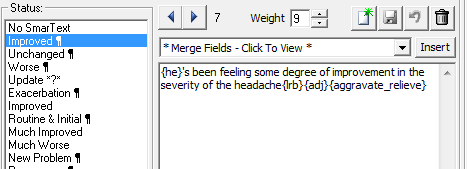
Figure 17
In order to view each Status Template, click on a
Status item to highlight
it. As soon as it is highlighted, Verbiage Template iteration 1
will appear in the box on the right. Use the blue Right Arrow to scroll through
the Verbiage Templates
in order. Use the blue Left
Arrow to scroll back through the Verbiage Templates. Note
the differences between the Status Templates with and
without the paragraph symbol ( ).
).
Note that each Status Template utilizes Merge Fields to pull and insert specific information from the entries made in a patient file directly into the SOAP note.
If the need arises to edit existing Status Templates, or to create new ones, the Merge Fields are easy to use and recognize (figure 18). Click on the drop down arrow in the Merge Fields box to see the list. It will be necessary to use the scroll bar at the right side of the drop down box to see all the Merge Fields that are available.
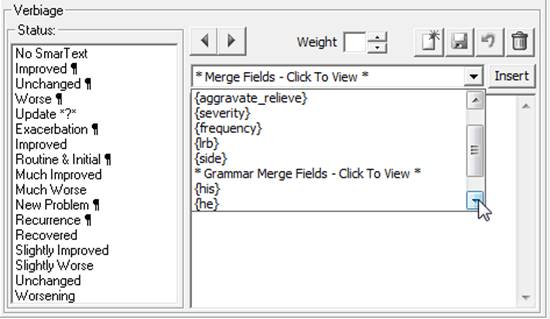
Figure 18
The Merge Fields are:
•{adj} – this field will add in to the SOAP note all the Adjectives that were entered in the patient Subjective Complaint Main and Related tabs
•{aggravate_relieve) – this field adds in all the selections made on the Subjective Complaint Worse/Better tab
•{severity} – this field enters the Severity that was noted in the patient Subjective Complaint Main and Related tabs
•{frequency} - this field produces in the SOAP note the items entered in the patient Subjective Complaint Main and Related tabs
•{lrb} – this field enters Left, Right, or Bilateral
•{side} – this field enters which side the patient reported the Complaint to be on
•{his} – this field checks the patient’s sex that has been entered on the Patient Info page, and then inserts the appropriate pronoun, either “his” or “hers”
•{he} - this field checks the patient’s sex that has been entered on the Patient Info page, and then inserts the appropriate pronoun, either “he” or “she”
•{him} - this field checks the patient’s sex that has been entered on the Patient Info page, and then inserts the appropriate pronoun, either “him” or “her”
•{patient} – this field rotates through different names for the patient; this includes first name such as John, Tom, Mary, or Susan; the title and last name; or “the patient”
To create a new Status Template, click on and
highlight the Status
item to which this new Status
Template will apply. Next, click the New icon  located just above the Merge Fields drop down box.
This will display the number of the iteration being created next to the blue
Right Arrow. It will
simultaneously clear the text box. Type in the desired Verbiage, remembering to add
the Merge Fields in the
appropriate locations of the Status Template.
located just above the Merge Fields drop down box.
This will display the number of the iteration being created next to the blue
Right Arrow. It will
simultaneously clear the text box. Type in the desired Verbiage, remembering to add
the Merge Fields in the
appropriate locations of the Status Template.
Issues related to Complaint Status Templates
•Since the Status Templates are extremely critical to the randomized generation of SOAP notes, if the Status Verbiage is to be altered or edited, Life Systems Software strongly recommends that the practice set an appointment with a Life Systems Software technician to maintain the correct functioning of each Status item.
•Make sure that all the Status Template iterations for a specific Status are synonymous. This is how ChiroPadEMR randomizes the text that appears in SOAP notes.
•As this is being written, a new Status can be created only by Programming. If another Status is needed by the practice, submit a Feature Request to [email protected]. Note that each Feature Request is evaluated to determine whether or not it will be added to the program. Submission of the Feature Request does NOT guarantee that the item will be added to ChiroSuiteEHR, nor does it provide any time frame for when the Feature Request may appear in the software if it is approved for inclusion.
•When editing Status Verbiage, use the same grammar tense for each Status iteration.