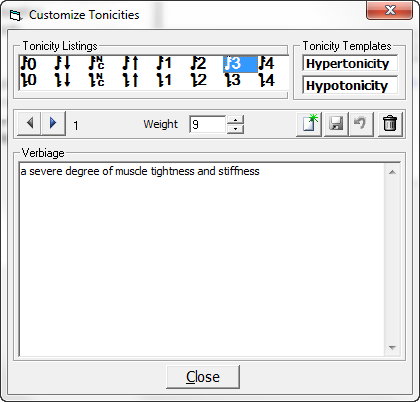
On the Spinal Objective Findings window, there is a group of symbols that is used to describe Tonicity found in the examination of the patient.
Musical tones V W (notes) identify muscle Tone.
The notes with the flag up V show Hypertonicity.
Notes with the flag down W are for Hypotonicity.
Each of the items in this section has between 5 and 14 iterations.
Customization of the Tonicity section is the ability to change the Verbiage for each of the choices. From the Customize Menu (figure 1) click on Tonicity to open the Customize window (figure 20).
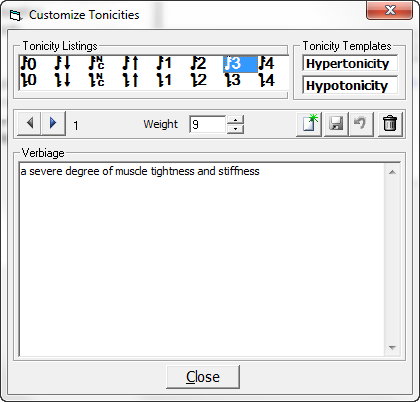
Figure 20
Click on one of the Tonicity items in the Selection box, so that the desired item is highlighted. This will display Iteration 1 in the Verbiage Template box. To view all the Verbiage Templates for each item, use the Right and Left Arrows to scroll through the list.
Each Tonicity Template is assigned a Weight between 1 and 9. This Weight determines the frequency with which each iteration will be used by ChiroPadEMR. The higher the number, the greater will be the randomization of the verbiage. For example, if there were only 2 Tonicity Templates and Template A has a Weight of 1 while Template B has a Weight of 9, for each time Template A appears, Template B will appear 9 times. For the greatest degree of text randomization in the SOAP notes, give every Tonicity Template a Weight of 9.
Note that the Verbiage Template is only a phrase that will be plugged into a larger Sentence Template. If the Verbiage is changed, make sure that it fits this format in order for it to function properly in the larger Sentence Template.
To change the Verbiage Template, place the cursor/mouse in the box. Edit the contents as if it were a word processor program. Make sure to click the Right Arrow or Left Arrow to make the appropriate changes to every Verbiage Template iteration.
•If only a couple of words are being changed, then make the changes and click the Save icon at the upper right of this window.
•If the entire phrase is to be changed, then highlight the phrase and click the Delete (Garbage Can) icon. Now enter the phrase that is desired and click the Save icon.
•To create a New Verbiage
Template to add to those already in place, click the New
icon  , place the cursor in the Verbiage Template box, type in
the desired Verbiage,
and click the Save
icon.
, place the cursor in the Verbiage Template box, type in
the desired Verbiage,
and click the Save
icon.
•If a mistake is made and it is necessary to Undo the Verbiage Template that was created, click the Undo icon, the circular arrow between the Save and Delete icons. Note that Undo functions ONLY BEFORE the Save icon has been used.