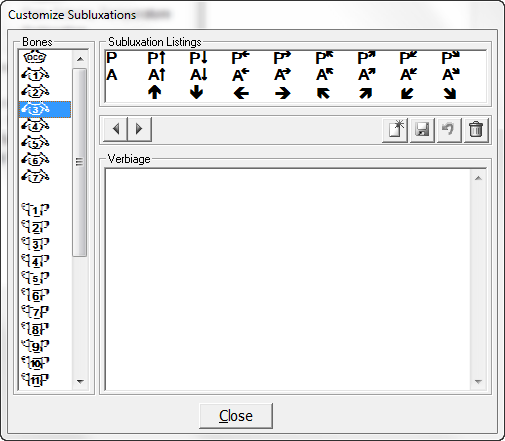
On the Spinal Objective Findings window, there is a group of symbols that is used to describe Subluxation found in the examination of the patient. The Subluxation Symbols use the letters A and P, as well as Arrows pointing in different directions.
These symbols are easy to understand. Depending on the technique used in each practice and the reference point for the listing (spinous, transverse, or vertebral body), each symbol may mean something different within each office. It is important to note that the option is available to use as many or as few of these symbols as the provider selects. Some providers use only the P and A. Others use every listing that is available.
•Y is Posterior
•Z is Anterior
•_ is Superior
•c is Inferior
•k is Right
•g is Left
•s is Superior Right
•o is Superior Left
•{ is Inferior Right
•w is Inferior Left
•Y_ is Posterior Superior
•Yc is Posterior Inferior
•Yk is Posterior Right
•Yg is Posterior Left
•Ys is Posterior Superior Right
•Yo is Posterior Superior Left
•Y{ is Posterior Inferior Right
•Yw is Posterior Inferior Left
•Z_ is Anterior Superior
•Zc is Anterior Inferior
•Zk is Anterior Right
•Zg is Anterior Left
•Zs is Anterior Superior Right
•Zo is Anterior Superior Left
•Z{ is Anterior Inferior Right
•Zw is Anterior Inferior Left
Customization of the Subluxation section is the ability to change the Verbiage for each of the choices. From the Customize Menu (figure 1) click on Subluxation to open the Customize window (figure 21).
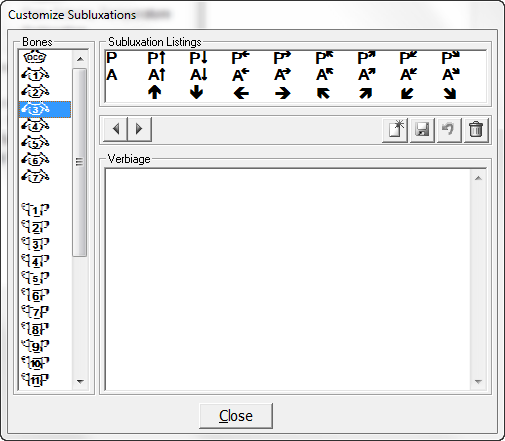
Figure 21
Click on the desired Vertebral Level in the Bones section on the left. This will activate the Subluxation Listings box. Click on one of the Subluxation Listing items in the Selection box, so that the desired item is highlighted. This will display Iteration 1 in the Verbiage Template box. To view all the Verbiage Templates for each item, use the Right and Left Arrows to scroll through the list.
Each Vertebral Level is an independent unit. If the intent is to change the Verbiage Template for all Vertebral Levels, the Verbiage Template must be changed individually for each Vertebral Level. There is NO global modification that would change all Vertebral Levels simultaneously.
There are 9 iterations for every Subluxation Listing, and 26 Listings for each Vertebral Level.
Each Subluxation Listing Template is assigned a Weight between 1 and 9. This Weight determines the frequency with which each iteration will be used by ChiroPadEMR. The higher the number, the greater will be the randomization of the verbiage. For example, if there were only 2 Subluxation Listing Templates and Template A has a Weight of 1 while Template B has a Weight of 9, for each time Template A appears, Template B will appear 9 times. For the greatest degree of text randomization in the SOAP notes, give every Tonicity Template a Weight of 9.
Note that each Verbiage Template for Subluxation Listing is a complete Sentence Template. If the Verbiage is changed, make sure that it fits the format of a complete sentence.
To change the Verbiage Template, place the cursor/mouse in the box. Edit the contents as if it were a word processor program. Make sure to click the Right Arrow or Left Arrow to make the appropriate changes to every Verbiage Template iteration.
•If only a couple of words are being changed, then make the changes and click the Save icon at the upper right of this window.
•If the entire phrase is to be changed, then highlight the phrase and click the Delete (Garbage Can) icon. Now enter the phrase that is desired and click the Save icon.
•To create a New Verbiage
Template to add to those already in place, click the New
icon  , place the cursor in the Verbiage Template box, type in
the desired Verbiage,
and click the Save
icon.
, place the cursor in the Verbiage Template box, type in
the desired Verbiage,
and click the Save
icon.
•If a mistake is made and it is necessary to Undo the Verbiage Template that was created, click the Undo icon, the circular arrow between the Save and Delete icons. Note that Undo functions ONLY BEFORE the Save icon has been used.