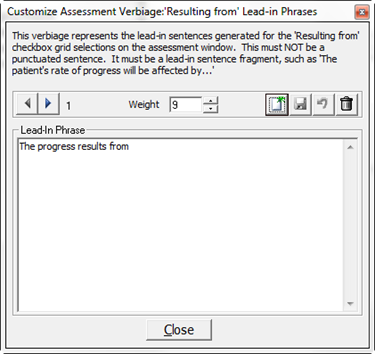
The list of Resulting From Lead-Ins does NOT appear in the patient’s Assessment window. This list of items is to allow the creation, editing, and deletion of the Lead-In Phrases. In other words, these phrases are the beginning of the sentence that will be completed by the selections made on the patient’s Assessment window in the Resulting From checkbox.
The Resulting From Lead-Ins combined with the items selected in the Resulting From checkbox provide an explanation of why the patient’s Progress is what it is.
Click on Resulting From Lead-ins to open the Customize Assessment Verbiage: Resulting from Lead-in Phrase window (figure 7).
Note that each iteration for a Resulting From Lead-In is NOT a complete sentence. It is only the first part of a sentence that will be completed by the items checked in the patient’s Resulting From box.
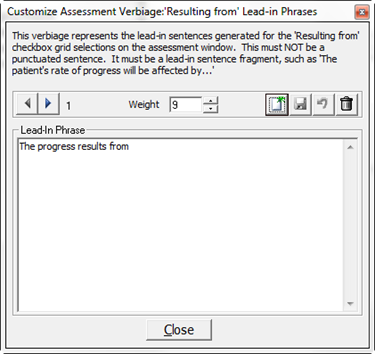
Figure 7
To view all the Verbiage Templates, use the Right and Left Arrows to scroll through the list.
Each Lead-in Phrase Template is assigned a Weight between 1 and 9. This Weight determines the frequency with which each iteration will be used by ChiroPadEMR. The higher the number, the greater will be the randomization of the verbiage. For example, if there were only 2 Lead-in Phrase Templates and Template A has a Weight of 1 while Template B has a Weight of 9, for each time Template A appears, Template B will appear 9 times. For the greatest degree of text randomization in the SOAP notes, give every Lead-in Phrase Template a Weight of 9. Note that the more iterations, the greater will be the variation and randomization in the SOAP Notes.
To change the Verbiage Template, place the cursor/mouse in the box. Edit the contents as if it were a word processor program. Make sure to click the Right Arrow or Left Arrow to make the appropriate changes to every Verbiage Template iteration.
•If only a couple of words are being changed, then make the changes and click the Save icon at the upper right of this window.
•If the entire phrase is to be changed, then highlight the phrase and click the Delete (Garbage Can) icon. Now enter the phrase that is desired and click the Save icon.
•To create a New Verbiage
Template to add to those already in place, click the New
icon  , place the cursor in the Verbiage Template box, type in
the desired Verbiage,
and click the Save
icon.
, place the cursor in the Verbiage Template box, type in
the desired Verbiage,
and click the Save
icon.
•If a mistake is made and it is necessary to Undo the Verbiage Template that was created, click the Undo icon, the circular arrow between the Save and Delete icons. Note that Undo functions ONLY BEFORE the Save icon has been used.