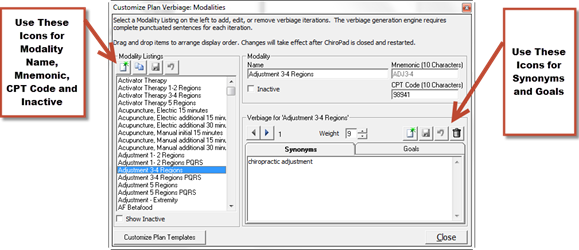
When setting up a Treatment Plan, it is necessary to identify the services and products that have been or will be given to the patient. Modalities are those services and products that are provided in the practice. All the Modalities that are provided in the practice MUST be on this list in order to have each item as an option that can be documented within a patient file.
This Modalities section includes the name of each service and product, CPT code, Active/Inactive status, and the Verbiage to properly document the item. The Federal government (Medicare, Medicaid, etc.) and EVERY State Board requires that the services and products provided to the patient MUST be fully documented on every visit.
Click on Modalities to open the Customize Plan Verbiage: Modalities window (figure 4).
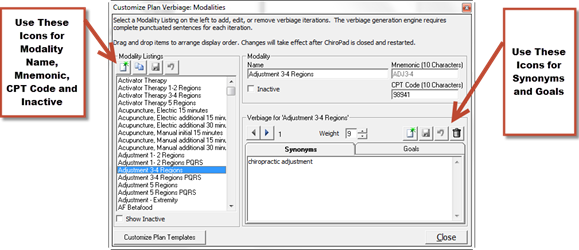
Figure 4
Before creating a new Modality, place a check in the box to Show Inactive. The Show Inactive checkbox is located below the Modality Listing box on the left, just above the Customize Plan Template button. The desired item may already exist in the system but be classified as Inactive. If it is Inactive, by clicking Show Inactive, all the Inactive items are returned to the list. Click on the item to highlight it, uncheck the Inactive checkbox just below the Modality Name and click the Save icon on the left in the Modality Listings box.
There are 2 methods of creating a new Modality Listing. Both are done using the icons on the upper left of the window.
1. New Icon: Create the name of the new Modality by clicking on the New button on the left under the heading of Modality Listings. In the Modality Name box on the right, type in the name of the Modality, and enter a Mnemonic. The Mnemonic is essential to the computer’s internal functions and MUST be entered. This is the only place where you will see the Mnemonic. When finished, click on the Save button on the left that is adjacent to the Clone button.
2. Clone Icon: If the new Modality item is very similar to one that already exists, to minimize the Verbiage entries, click on the Clone button. Enter a new Name and a new Mnemonic for the cloned item. A new item created by using the Clone button will contain all the Verbiage from the original Modality item. For each Verbiage iteration in the Cloned item, it is necessary to review every iteration and revise the Verbiage to be appropriate for the newly created Modality. When finished, click on the Save button on the left that is adjacent to the Clone button.
The Modality List can be rearranged by using your mouse. Click on a Modality Name in the Modality Listing box. While holding the left mouse button down, drag the Modality Name item either up or down the list. When you let go of the mouse button, the Modality item will now appear at that point of the list. The order which you see on this screen is the same order in which the Modality List will display in the Assessment window.
Life Systems Software recommends that the Modality List be rearranged based on the needs of the practice. The most efficient order has 3 components:
•Group 1 Modalities: The Modality items used most frequently should be at the top of the list, and can be placed either in order of frequency used, or alphabetical
•Group 2 Modalities: These are Modality items that are rarely used, but still need to be documented. Move them to the bottom of the list and order them either by frequency used or alphabetically
•Group 3 Modalities: This group is for those Modalities that are NEVER used by the practice. Make them Inactive to hide them so that they do not appear on the Modality List.
Regardless of which method (New or Clone) was used to create the new Modality, it is required that the Verbiage is either created or verified. This is done in the Verbiage boxes on the lower right. Note that the Verbiage box is divided into 2 independent sections, Synonyms and Goals. In order for the text to generate correctly, both Synonyms and Goals Verbiage must be in place.
Synonyms are the names and/or alternate names for the Modality. Even if there is only one Modality Name, it must be entered in the Synonym box. If there are many Names that could apply to the Modality, be sure to enter all the Names as different iterations. This means click the New icon, enter the Name, click Save and repeat this process until all the Names have been entered.
Goals are the purpose(s) for having performed the Modality. There must be at least one Goal entered. If there are many synonymous goals that could apply to the Modality, be sure to enter all the synonymous Goals as different iterations. This means click the New icon, enter the Goal phrase, click Save and repeat this process until all the Goals have been entered.
Note that the more iterations, the greater will be the variation and randomization in your notes.
Each Iteration Template is assigned a Weight between 1 and 9. This Weight determines the frequency with which each iteration will be used by ChiroPadEMR. The higher the number, the greater will be the randomization of the verbiage. For example, if there were only 2 Iteration Templates and Template A has a Weight of 1 while Template B has a Weight of 9, for each time Template A appears, Template B will appear 9 times. For the greatest degree of text randomization in the SOAP notes, give every Iteration Template a Weight of 9. Note that the more iterations, the greater will be the variation and randomization in the SOAP Notes.
In the Modality Listing column on the left, click on the Name of the Modality so it is highlighted. The first Verbiage iteration for that item will appear in the Verbiage box on the lower right. If there is NO Verbiage, the box will remain blank. If there is Verbiage, use the Right and Left Arrows to scroll through the Verbiage iterations for this specific Modality.
Note that each iteration for a Modality is only a phrase, NOT a sentence. The Verbiage box has 2 sections, Synonyms and Goals. Each section is a separate Verbiage item and is plugged into a Sentence Template when the SOAP note is generated.
If the Verbiage box is blank, or if there is a need to add another iteration to those that already exist, click the New icon at the top right of the Verbiage box. The box will be blank. Type in the Verbiage Phrase and click the Save icon that is above the Verbiage box. Should another Verbiage iteration be desired, repeat the process, and continue repeating this process until all the Verbiage iterations that are wanted have been entered for the selected Modality.
Editing the Modality Verbiage is easy to do. In the Modality Listing column on the left, click on the Name of the Modality that is to be edited so it is highlighted. Use the Right and Left Arrows to scroll through the Verbiage iterations to find the item to edit. Edit the phrase and click the Save icon.
If a mistake is made and it is necessary to Undo the Verbiage Template that was created, click the Undo icon, the circular arrow between the Save and Delete icons. Note that Undo functions ONLY BEFORE the Save icon has been used.
If it is decided that a specific Verbiage iteration should be permanently removed from the system, locate the item and click the Delete (Garbage Can) icon.
There may be one or more Modality items that are not wanted. To take a Modality off the list, click on the Modality Name, place a check in the Inactive box in the center of the screen, and click the left Save button above the Modality Listing column. This hides the item but does NOT remove it from ChiroPadEMR.