
On the Spinal Objective Findings window, there is a group of symbols that is used to describe Fixations found in the examination of the patient. The Fixation Symbol in ChiroPadEMR is a Padlock. In the patient’s Objective Findings window, the Fixation symbols are displayed as a series of locks (figure 17).

Figure 17
Each Fixation item includes 5 verbiage iterations (variations) which ChiroPadEMR randomly selects.
For each Fixation that has been entered on the Spinal display, one of the Fixation Results may be selected. Each Fixation Result is mutually exclusive with all the other Fixation Result choices. The purpose of each selection is to provide the following documentation.
•* verifies that NO verbiage will be entered for Fixation and, if Fixation had previously been entered, it removes the Fixation from the spinal display. This item can NOT be edited.
• The open lock shows that
there is NO Fixation
The open lock shows that
there is NO Fixation
• The lock with the down
arrow indicates that the Fixation is reduced or
decreased.
The lock with the down
arrow indicates that the Fixation is reduced or
decreased.
• The lock with NC means that
there has been NO CHANGE in the degree of Fixation.
The lock with NC means that
there has been NO CHANGE in the degree of Fixation.
• The lock with the up arrow
shows that the Fixation
is increased or worse
The lock with the up arrow
shows that the Fixation
is increased or worse
• The lock with 1 indicates
a mild degree of Fixation
The lock with 1 indicates
a mild degree of Fixation
• The lock with 2 shows a
moderate degree of Fixation
The lock with 2 shows a
moderate degree of Fixation
• The lock with 3 is for a
severe degree of Fixation.
The lock with 3 is for a
severe degree of Fixation.
Customization of the Fixation section is the ability to change the Verbiage for each of the Fixation choices. From the Customize Menu (figure 1) click on Fixation to open the Customize Fixation window (figure 18).
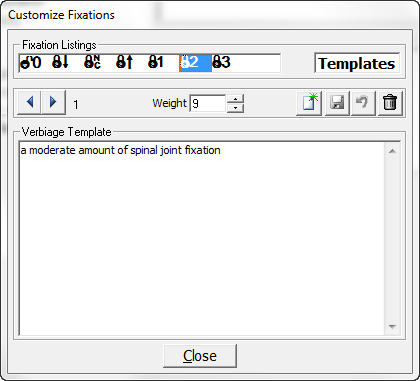
Figure 18
Click on one of the Padlock items in the Fixation box, so that the Padlock item is highlighted. This will display Iteration 1 in the Verbiage Template box. To view all the Verbiage Templates for each item, use the Right and Left Arrows to scroll through the list.
Each Fixation Template is assigned a Weight between 1 and 9. This Weight determines the frequency with which each iteration will be used by ChiroPadEMR. The higher the number, the greater will be the randomization of the verbiage. For example, if there were only 2 Fixation Templates and Template A has a Weight of 1 while Template B has a Weight of 9, for each time Template A appears, Template B will appear 9 times. For the greatest degree of text randomization in the SOAP notes, give every Fixation Template a Weight of 9.
Note that the Verbiage Template is only a phrase that will be plugged into a larger Sentence Template. If the Verbiage is changed, make sure that it fits this format in order for it to function properly in the larger Sentence Template.
To change the Verbiage Template, place the cursor/mouse in the box. Edit the contents as if it were a word processor program. Make sure to click the Right Arrow or Left Arrow to make the appropriate changes to every Verbiage Template iteration.
•If only a couple of words are being changed, then make the changes and click the Save icon at the upper right of this window.
•If the entire phrase is to be changed, then highlight the phrase and click the Delete (Garbage Can) icon. Now enter the phrase that is desired and click the Save icon.
•To create a New Verbiage
Template to add to those already in place, click the New
icon  , place the cursor in the Verbiage Template box, type in
the desired Verbiage,
and click the Save
icon.
, place the cursor in the Verbiage Template box, type in
the desired Verbiage,
and click the Save
icon.
•If a mistake is made and it is necessary to Undo the Verbiage Template that was created, click the Undo icon, the circular arrow between the Save and Delete icons. Note that Undo functions ONLY BEFORE the Save icon has been used.