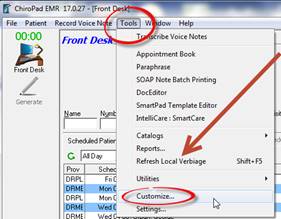
To access the Customize Section of ChiroPadEMR, make sure ALL patient files are closed and then click on Tools in the toolbar at the top upper left of the window (figure 1) and select Customize.
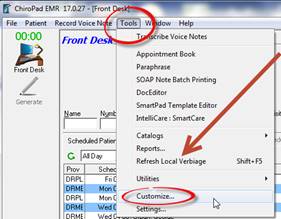
Figure 1
When all the Customization entries have been completed, it is critically important to return to the Tools Menu and click/run Refresh Local Verbiage. After running Refresh Local Verbiage on the computer on which the Customizations were performed, go to all the computers in the practice that use ChiroPadEMR and run Refresh Local Verbiage on each.
The Customization window (figure 2) opens with a menu list of the customizable sections of ChiroPadEMR. Each section may be opened individually by clicking on the plus (+) next to the section name, or they may be opened as a group by clicking the Expand All button on the left.
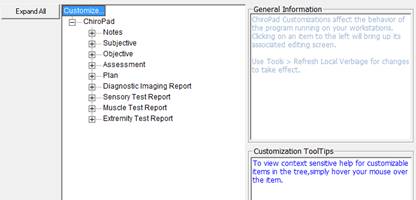
Figure 2