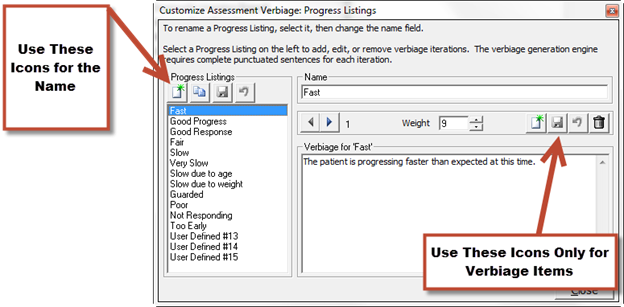
The Current Progress is a list of the levels of improvement that may apply to the patient. Note that Medicare and many State Boards require that the Current Progress must be present whenever a re-examination is performed. Even though there are many Current Progress items in ChiroPadEMR, the system provides the opportunity to add, edit and delete to/from the list.
Click on Current Progress to open the Customize Assessment Verbiage: Current Progress window (figure 6).
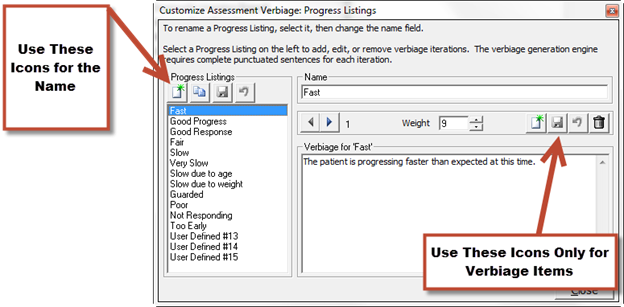
Figure 6
There are 2 methods of creating a new Current Progress. Both are done using the icons on the upper left of the window.
1. New Icon: Create the name of the new Current Progress by clicking on the New button on the left under the heading of Progress Listings. In the Name box on the right, type in the name of the Progress item. When finished, click on the Save button on the left that is adjacent to the Clone button.
2. Clone Icon: If the new item is very similar to one that already exists, to minimize the verbiage entries, click on the Clone button. Enter a new Name for the cloned item. When finished, click on the Save button on the left that is adjacent to the Clone button. Note that a new item created by using the Clone button will contain all the verbiage from the original Current Progress item. For each verbiage iteration in the Cloned item, it is necessary to review every iteration and revise the verbiage to be appropriate for the newly created Current Progress. When finished with the Verbiage editing, click on the Save button on the right that is above the Verbiage box.
Regardless of which method was used to create the new Current Progress, it is required that the Verbiage is either created or verified. This is done in the Verbiage box on the lower right.
In the Progress Listings column on the left, click on the Name of the Current Progress so it is highlighted. The first Verbiage iteration for that item will appear in the Verbiage box on the lower right. If there is NO Verbiage, the box will remain blank. If there is Verbiage, use the Right and Left Arrows to scroll through the Verbiage iterations for this specific Current Progress.
Note that each iteration for a Current Progress is a complete sentence.
If the Verbiage box is blank, or if there is a need to add another iteration to those that already exist, click the New icon at the top right of the Verbiage box. The box will be blank. Type in the Verbiage Sentence and click the Save icon that is above the Verbiage box. Should another Verbiage iteration be desired, repeat the process, and continue repeating this process until all the Verbiage iterations that are wanted have been entered for the selected Current Progress.
Editing the Current Progress Verbiage is easy to do. In the Current Progress Listing column on the left, click on the Name of the Current Progress item that is to be edited so it is highlighted. Use the Right and Left Arrows to scroll through the Verbiage iterations to find the item to edit. Edit the sentence and click the Save icon.
If a mistake is made and it is necessary to Undo the Verbiage Template that was created, click the Undo icon, the circular arrow between the Save and Delete icons. Note that Undo functions ONLY BEFORE the Save icon has been used.
If it is decided that a specific Verbiage iteration should be permanently removed from the system, locate the item and click the Delete (Garbage Can) icon.
It is NOT possible to delete or hide a Current Progress Listing once it has been created.