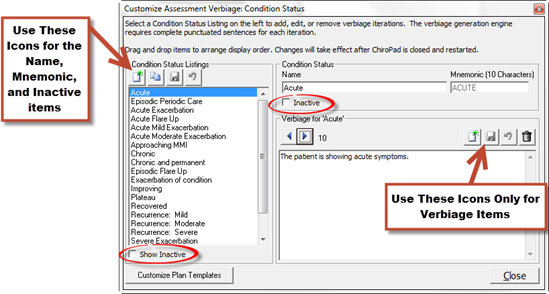
The Condition Status is a list of condition levels that may apply to the patient. Note that Medicare requires that the Condition Status must be present is EVERY SOAP note. Even though there are many Condition Status items in ChiroPadEMR, the system provides the opportunity to add, edit and delete to/from the list.
Click on Condition Status to open the Customize Assessment Verbiage: Condition Status window (figure 5).
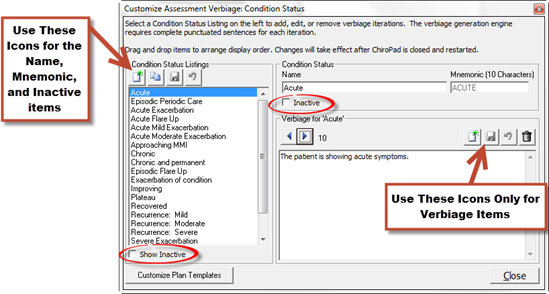
Figure 5
Before creating a new Condition Status, place a check in the box to Show Inactive. The desired item may already exist in the system but be classified as Inactive. If it is Inactive, by clicking Show Inactive the item is returned to the list. Click on the item to highlight it, uncheck the Inactive checkbox just below the Condition Status Name and click the Save icon on the left in the Condition Status Listings box.
There are 2 methods of creating a new Condition Status. Both are done using the icons on the upper left of the window.
1. New Icon: Create the name of the new Condition Status by clicking on the New button on the left under the heading of Condition Status Listings. In the Condition Status box on the right, type in the name of the Condition Status, and enter a Mnemonic. The Mnemonic is essential to the computer’s internal functions and MUST be entered. This is the only place where you will see the Mnemonic. When finished, click on the Save button on the left that is adjacent to the Clone button.
2. Clone Icon: If the new item is very similar to one that already exists, to minimize the verbiage entries, click on the Clone button. Enter a new Name and a new Mnemonic for the cloned item. A new item created by using the Clone button will contain all the verbiage from the original Condition Status item. For each verbiage iteration in the Cloned item, it is necessary to review every iteration and revise the verbiage to be appropriate for the newly created Condition Status. When finished, click on the Save button on the left that is adjacent to the Clone button.
The Condition Status list can be rearranged by using your mouse. Click on a Condition Status Name. While holding the left mouse button down, drag the Condition Status item either up or down the list. When you let go of the mouse button, the Condition Status item will now appear at that point of the list. The order which you see on this screen is the same order in which the Condition Status list will display in the Assessment window.
Regardless of which method was used to create the new Condition Status, it is required that the Verbiage is either created or verified. This is done in the Verbiage box on the lower right.
In the Condition Status Listing column on the left, click on the Name of the Condition Status so it is highlighted. The first Verbiage iteration for that item will appear in the Verbiage box on the lower right. If there is NO Verbiage, the box will remain blank. If there is Verbiage, use the Right and Left Arrows to scroll through the Verbiage iterations for this specific Condition Status.
Note that each iteration for a Condition Status is a complete sentence.
If the Verbiage box is blank, or if there is a need to add another iteration to those that already exist, click the New icon at the top right of the Verbiage box. The box will be blank. Type in the Verbiage Sentence and click the Save icon that is above the Verbiage box. Should another Verbiage iteration be desired, repeat the process, and continue repeating this process until all the Verbiage iterations that are wanted have been entered for the selected Condition Status.
Editing the Condition Status Verbiage is easy to do. In the Condition Status Listing column on the left, click on the Name of the Condition Status that is to be edited so it is highlighted. Use the Right and Left Arrows to scroll through the Verbiage iterations to find the item to edit. Edit the sentence and click the Save icon.
If a mistake is made and it is necessary to Undo the Verbiage Template that was created, click the Undo icon, the circular arrow between the Save and Delete icons. Note that Undo functions ONLY BEFORE the Save icon has been used.
If it is decided that a specific Verbiage iteration should be permanently removed from the system, locate the item and click the Delete (Garbage Can) icon.
There may be one or more Condition Status items that are not wanted. To take a Condition Status off the list, click on the Condition Status name, place a check in the Inactive box in the center of the screen, and click the left Save button above the Conditions Status Listing column. This hides the item but does NOT remove it from ChiroPadEMR.