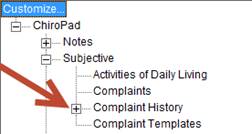
In the patient’s Subjective Complaint window, when a Complaint is open, there is a History tab to enter History information that is specific to that Complaint. One of the items on the History tab is the Caused By drop down box. The list of items in the Caused By drop down box is created, edited, and populated from the Customization window.
On the Customize menu, it may be necessary to click on the Plus (+) Sign next to Complaint History (figure 19) in order to open and access the Caused By list editor.
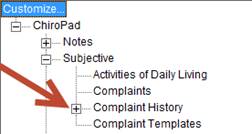
Figure 19
Once the Plus (+) Sign is clicked, 2 items will appear in the Customize menu, [1] Caused By and [2] Activity At Injury (figure 20). Both of these items are drop down selection boxes on the patient’s Subjective Complaint History tab.
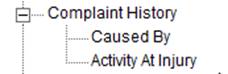
Figure 20
To modify (add, edit, or delete) items on the Caused By list, click on the Caused By menu item. This opens the SOAP Comp History Caused By window (figure 21).
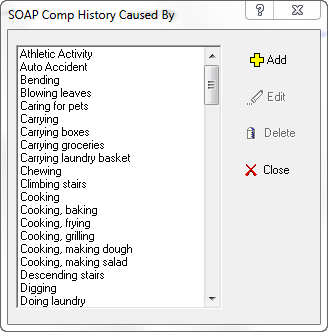
Figure 21
Add an entry to the list by clicking on the Add button. The Add New Caused By pop up will appear (figure 22). Type in the name of the item that should be added to the list and click OK. The new item is now on the list, in alphabetical order.
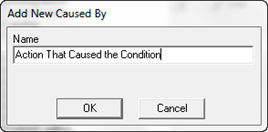
Figure 22
Editing an existing item on the list means changing its Name. To edit an item, click on it so it is highlighted and then click the Edit button. The Edit Caused By pop up (figure 23) will appear. Change the Name and click OK. The renamed item will appear in the list in alphabetical order.
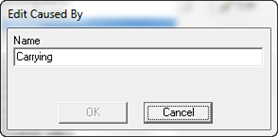
Figure 23
Deleting an item should be done with great caution. If the item has been used in the past, or there is a good possibility that it will be used at some time in the future, it should NOT be deleted. The only time to delete an item from the list is if and when it is determined that the item will never be used by the practice.
To Delete an item, click on it so it is highlighted and then click the Delete button. The Confirmation pop up will appear to verify that the deletion should be done. As soon as Yes is clicked, the item is removed from the list.
When finished with the Caused By list, click the Close button to return to the Customize menu.