
On the Spinal Objective Findings window, there is a group of symbols that is used to describe the Result of the adjustment that was given to the patient. The group of symbols is 8 circles with numbers in them (figure 15).

Figure 15
For each subluxation or fixation that has been entered on the Spinal display, one of the Results may be selected. Each Result is mutually exclusive with all the other Result choices. The purpose of each selection is to provide the following documentation.
•\ The circle with no number indicates that an attempt was made to give an adjustment, but the patient was not able to tolerate the pressure that was applied and NO segmental movement was or could be detected by the doctor.
•` Circle zero shows that the patient was able to accept the pressure of the adjustment, but the doctor did not feel any vertebral movement.
•d Circle one records that small movement was felt as the adjustment was performed.
•h Circle two notes that moderate movement was observed with the adjustment.
•l Circle three documents that substantial movement occurred when the adjustment was done.
•p Circle four again records small movement, adding in a phrase equivalent to “with noted improvement”.
•t Circle five again notes moderate movement, adding in a phrase equivalent to “with noted improvement”.
•x Circle six again documents excellent movement, adding in a phrase equivalent to “with noted improvement”.
•| Circle seven has no text until it is customized by the doctor to state whatever is determined by the doctor to be best for the practice
Each Adjustment Result item includes 10 verbiage iterations (variations) which ChiroPadEMR randomly selects.
Customization of the Adjustments section is the ability to change the Verbiage for each of the Result choices. From the Customize Menu (figure 1) click on Adjustments to open the Customize Adjustment window (figure 16).
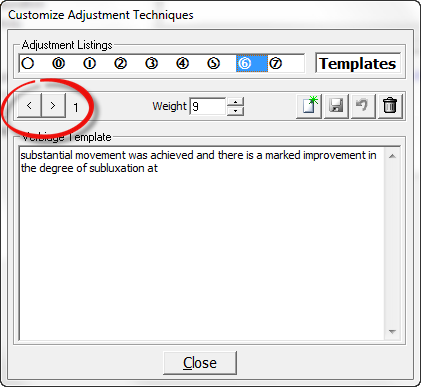
Figure 16
Click on one of the circles in the Adjustment Listing box, so that the Circle item is highlighted. This will display Iteration 1 in the Verbiage Template box. To view all the Verbiage Templates for each item, use the Right and Left Arrows to scroll through the list.
Each Adjustment Result Template is assigned a Weight between 1 and 9. This Weight determines the frequency with which each iteration will be used by ChiroPadEMR. The higher the number, the greater will be the randomization of the verbiage. For example, if there were only 2 Adjustment Result Templates and Template A has a Weight of 1 while Template B has a Weight of 9, for each time Template A appears, Template B will appear 9 times. For the greatest degree of text randomization in the SOAP notes, give every Adjustment Result Template a Weight of 9.
Note that the Verbiage Template is only a phrase that will be plugged into a larger Sentence Template. If the Verbiage is changed, make sure that it fits this format in order for it to function properly in the larger Sentence Template.
To change the Verbiage Template, place the cursor/mouse in the box. Edit the contents as if it were a word processor program. Make sure to click the Right Arrow or Left Arrow to make the appropriate changes to every Verbiage Template iteration.
•If only a couple of words are being changed, then make the changes and click the Save icon at the upper right of this window.
•If the entire phrase is to be changed, then highlight the phrase and click the Delete (Garbage Can) icon. Now enter the phrase that is desired and click the Save icon.
•To create a New Verbiage
Template to add to those already in place, click the New
icon  , place the cursor in the Verbiage Template box, type in
the desired Verbiage,
and click the Save
icon.
, place the cursor in the Verbiage Template box, type in
the desired Verbiage,
and click the Save
icon.
•If a mistake is made and it is necessary to Undo the Verbiage Template that was created, click the Undo icon, the circular arrow between the Save and Delete icons. Note that Undo functions ONLY BEFORE the Save icon has been used.