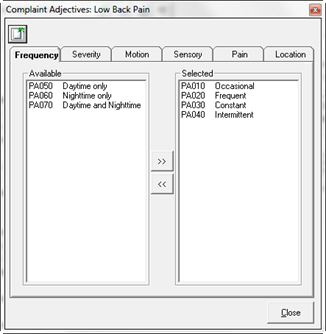
The selections in the Adjectives window (figure 10) made here affect 2 tab areas of the patient’s Subjective Complaint window when the Complaint is open. Remember that this is specific for only the Complaint being edited and does NOT apply to any other Complaint.
•On the Main tab the chosen items will be available for selection in the Movement drop down box, the Pain Quality and the Sensation multi-select boxes.
•On the Related tab, the chosen items will be available for selection in the lists for Frequency, Severity, Motion, Sensory, Pain and Location.
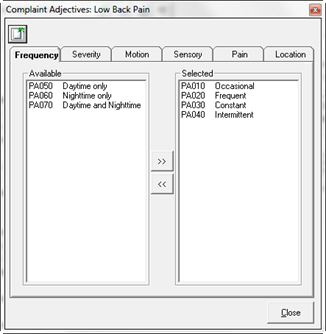
Figure 10
The Adjectives window includes 6
tabs, one for each category of items that apply to each Complaint. Within each tab
there is the ability to place additional items in each Available list. With the
selected tab being displayed, click on the New icon  at the upper left to create an
additional item. This opens the Add New Adjectives window
(figure 11).
at the upper left to create an
additional item. This opens the Add New Adjectives window
(figure 11).
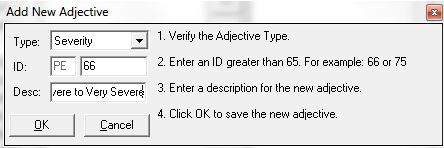
Figure 11
•Verify that the Type of Adjective has been correctly selected.
•The ID for the New Adjective has 2 parts, the first is automatically entered by the ChiroPadEMR based on the Type selected from the drop down box. The second part of the ID is a number that must be assigned to this New Adjective, and ChiroPadEMR will display what this number must be greater than. By displaying the number that the new entry must be greater than, it prevents the attempt to enter a duplicate number.
•In the Desc box, enter the name/description of this New Adjective.
•Finally, click OK and the Adjective is added to the list of the Available items for the Adjective tab selected
In the Adjective window there are 2 columns, Available and Selected (refer to figure 20 above). The Available column shows all the items that may be applied, but have not been selected. The items listed in the Available column will NOT be displayed in the patient’s Subjective Complaint window. The Selected column lists all the items that will be available in the patient’s Subjective Complaint window when this Complaint is chosen. In between the 2 columns are a Right Arrow and a Left Arrow.
To move an Available item to the Selected column, click on the item in the Available column so it is highlighted. Next, click on the Right Arrow and the Available item moves to the Selected column.
If there is a need to remove an item from the Selected column, click on it in the Selected column so it is highlighted and then click the Left Arrow to place the item in the Available column. Once an item is moved to the Available column, it will no longer be displayed in the patient’s Subjective Complaint window for this Complaint.