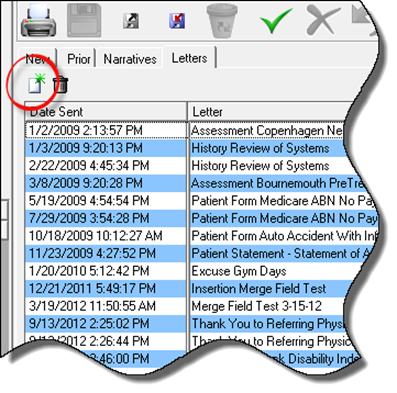
The Letters Tab includes letters, forms and documents required by the practice. Since these items have been designed to be identical for all patients, with the exception of the patient’s name and demographics, the system only records the date and name of the letter, form and/or document, but does NOT save a copy in the patient file. There is only the record that it was done.
For those that have the complete ChiroSuiteEHR system, Letters can be produced in bulk from Tools > Letters in the ChiroOffice section.
The templates for the Letters are created in the SmartPad Template Editor. Refer to Chapter 19 – SmartPad Template Editor for more information. Once the template has been created and saved, it will be listed as an option when the New Letter icon is clicked.
The Letter Templates may be edited ONLY in the SmartPad Template Editor. Be sure to go into Smartpad Template Editor to view and if desired, edit the items located there.
If the practice requires a copy, then there are 3 options available:
1. Copy the template for the letter into the Narrative Report Templates. Then generate the item from the Narratives Tab.
2. Print the item and then scan it into the Scanned Documents section of the Patient Personal section.
3. Print 2 copies of the item, and save one in a file folder.
The generation of an item in the Letters Tab begins by clicking the New Letter icon (figure 15). It looks like a sheet of paper with a green starburst. It is located on the upper left of the Letters window.
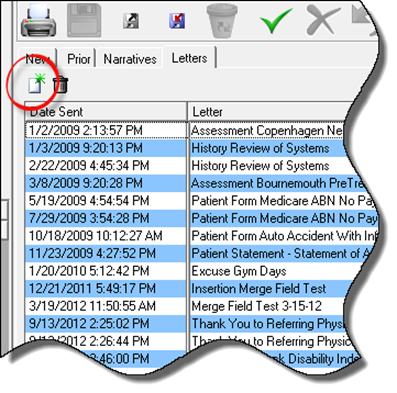
Figure 15
Upon clicking the New Letter icon, the Immediate Letters Selection box opens (figure 16). It is labeled Immediate Letters as a reminder that as soon as the item is selected, with either a double click on the item, or a single click and then a click on OK, the chosen item will immediately be printed on the default printer.
As soon as the item has printed, a record of it will be noted in the Letters Tab, showing the date it was produced and which item it was. For those that use the ChiroOffice section of ChiroSuiteEHR, this list will also include the date of each Patient Statement and Late Notice that was produced, as well as any Letters that were bulk produced.
In the event that there is a PDF creation program on the computer, and it is set as the default printer, then the Narrative Report can be generated in the PDF format, which can also be attached to an email.
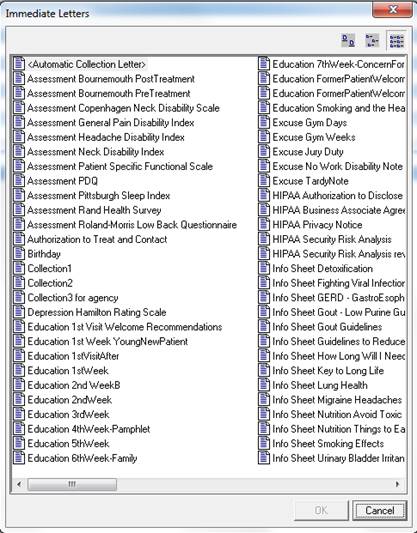
Figure 16